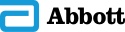STEP 1:
Choose the type of comparison you’d like to make. Select either Feeding to Feeding or Feeding to Reference.
STEP 2:
Click the boxes “Select a Feeding” and, if applicable, “Select a Reference.” Choose the Feedings and/or Reference you would like to compare. You may select a maximum of 4 Feedings when using the Feeding-to-Feeding feature. If you opt to compare a Feeding to Reference, you will select 1 Reference to compare it against 1 to 4 Feedings.
STEP 3:
After choosing the items you want to compare, click “Add Selected Feedings” and, if applicable, “Add a Reference.” You can go back and add more later or swap out any selections prior to running the report.
STEP 4:
Choose which “Nutrient List” view from the drop-down you would like to use when running the comparison report. There are 2 options, Standard List and Short List. You can customize these by clicking “Edit Your Nutrient Lists” or by going to “My Settings” in the navigation. If you don’t select a Nutrient List, the Standard List view will be automatically chosen for you.
STEP 5:
Select the comparison unit of measure,* enter the amount, and select the basis (Total or per kg Patient Weight).
STEP 6:
Click “Run Report” when ready.
STEP 7:
A comparison chart will be created. You can export the report as a PDF to save and/or print the report.
* NOTE: Not all feedings use the same unit of measure in WebNova™. This may affect the results of your comparison. All WebNova scaling calculations are processed and rounded to the fourth decimal place—the resulting output will result in either 3 or 4 decimal places.