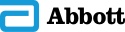STEP 1:
Click “Create a Custom Feeding.”
STEP 2:
Enter a name in the “Feeding Name” field and a brief description in the “Description” section. Remember to create a name that is unique enough to help you recall the purpose of the Custom Feeding. If you create a Feeding name that is already used by you or someone within your hospital’s WebNova account, you will be asked to create a different name before proceeding.
STEP 3:
Click the “Select Feedings” button.
STEP 4:
Check the boxes next to the Feeding Products you wish to combine. You can filter your choices by clicking on the options at the top of the page. These options include All, My Favorites, My Feedings, My Hospital’s Feedings, and Abbott Feedings. You can mix a total of 6 individual components (example: water, infant formula powder). The Custom Feeding will reflect the number of components used in that Feeding. Please note how many you are adding together so you don’t go over the maximum of 6.
STEP 5:
Click “Add Selected Feedings.” You may see a pop-up if you have gone over the maximum components. In order to proceed, you will need to deselect components until 6 or fewer are selected (example: human milk, Similac® Human Milk Fortifier, Similac® Special Care®, Liquid Protein Fortifier).
STEP 6:
You have the option of adjusting the settings in the following ways:
- Adjust Total Volume: The total volume of a feeding can be adjusted up or down. This is directly related to the batch size.
- Adjust Scaling – Feeding Component: Any field of 1 feeding component can be edited for desired results. All values will automatically update for that feeding component and total. The values of the other feeding components will remain as they were.
- Adjust Scaling – All: Feeding component fields or Custom Feeding total fields can be edited and changed to your desired results. All values will automatically update, and ratios within and between the feeding components will be maintained.
STEP 7:
Once you are satisfied with the total nutrient amounts, click “Save.” After you have saved your Custom Feeding, it will show in “My Feedings.” Other WebNova users from your hospital can view and use your Custom Feeding, but they can’t edit it.
NOTE: WebNova uses mL to calculate Custom Feedings, not fl oz. Ensure that all values are entered in mL for proper calculations. All WebNova scaling calculations are processed and rounded to the fourth decimal place—the resulting output will result in either 3 or 4 decimal places.